Patient
This is where by a Patient is registered in the Hospital. It keeps the record of Patient details.
For every document, a patient is linked from here, hence this is the first step to be done in a Hospital. It captures all details about the patient including Patient Age, Mobile Number and Gender. A Patient has to be registered only once in the system, if the Patient visits the Hospital next time, then Patient Appointment should be directly created.
To create a New Patient, go to;
Healthcare > Patient
Or search for " Patient List" in the Search bar.
Creating a New Patient (Cash and Non-NHIF )
- Go to Patient List, and click on Add Patient.
- Enter the Patient's First Name, Middle Name (optional), Last Name, Gender, Blood Group and Date of Birth.
- Fill in the Mobile number.
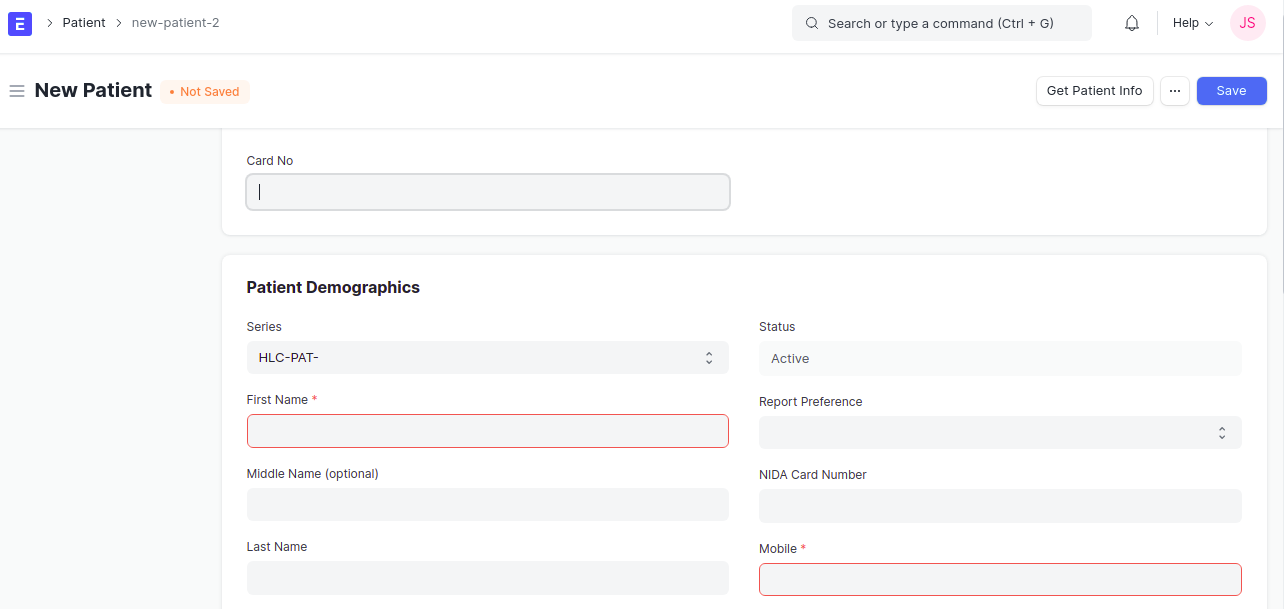
- Fill in the other details such as Old HMS Registration no. and NIDA card number (optional).
- Add the Next to Kin details (Next to Kin Name, Mobile number and Relationship), this contains the information of a relative who is to be contacted during Emergency.
- More Information can be added below the Next to Kin details about a Patient.
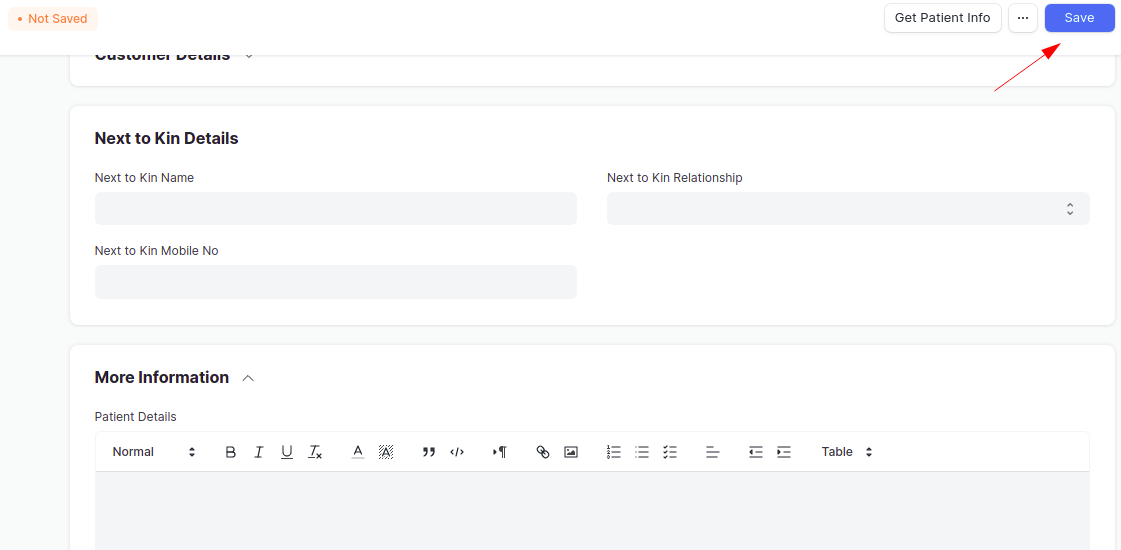
- Click on Save.
Note: The Mandatory details to be filled in Patient List are Marked with Red color
Creating a New Patient ( NHIF Patient )
- Go to Patient List, and click on Add Patient.
- Enter the NHIF Card Number in the NHIF Details section. This will bring all important details about the Patient like First Name, Middle Name, Last Name, Gender and Date of Birth from NHIF.
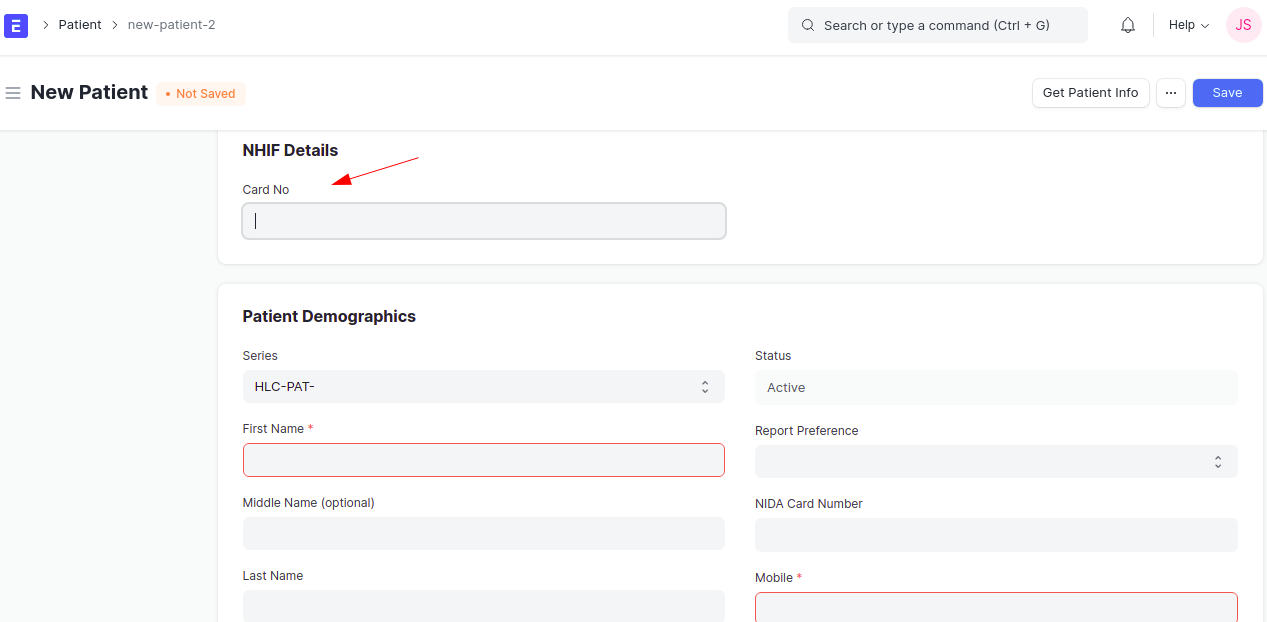
- Fill in the Mobile number.
- Fill in the other details such as Old HMS Registration no. and NIDA card number (optional).
- Add the Next to Kin details (Next to Kin Name, Mobile number and Relationship), this contains the information of a relative who is to be contacted during Emergency.
- More Information can be added below the Next to Kin details about a Patient.
- Click on Save. Upon Saving, Healthcare Insurance Subscription is created automatically.
Note: An AUTO Healthcare Insurance Subscription is only created for NHIF insurance, for other insurance, it should be created manually. Click here to read more about Health Insurance Subscription
Patient as a Customer
When a Patient is Saved, a Customer is automatically created by the system. Hence this helps during the billing time as the Patient is linked with Customer.
Adding More Details (Allergies, Surgical History, Chronic Diseases and Chronic Medications)
This includes adding of Allergies, Medical and Surgical History, Chronic diseases and Chronic Medications and Risk factors. This is added by the Healthcare Practitioner. This is explained as follows;
- To add Allergies and Surgical History, scroll down to Allergies, Medical and Surgical History section, and fill in the Allergies/ Surgical History if a Patient has it.
- To add Chronic Diseases, go to Chronic Section in Codification table, click on Add row and enter the Medical code and MTUHA code.
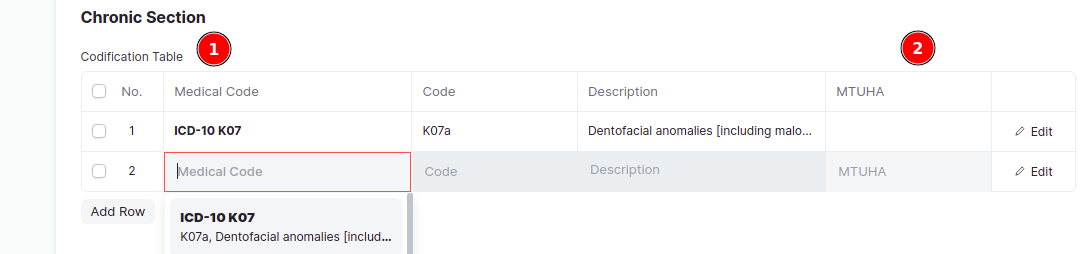
- To add Chronic Medications, go to Chronic Medications, click on Add row and enter the Drug, and Dosage and Period.
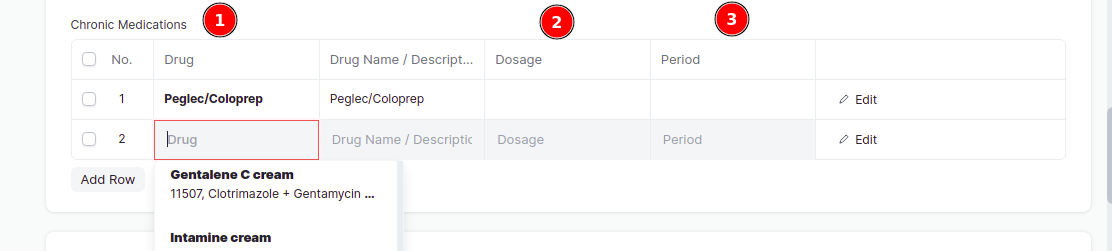
- More over, if you scroll down, you can also add the Risk factors.
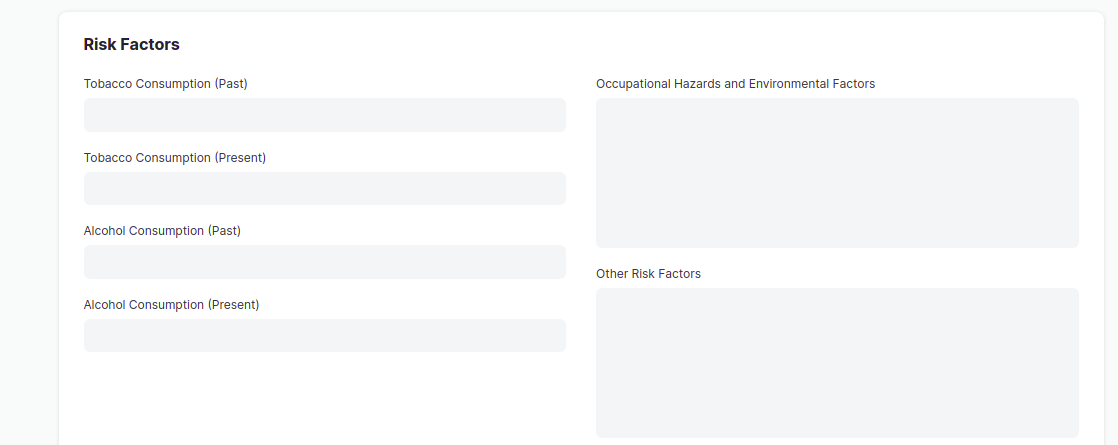
- Lastly, click on Save. Upon saving, these details will be added/updated in Patient History.