Lease
A lease screen in a real estate management system is an interface that displays detailed information about a specific lease agreement between a landlord (or property manager) and a tenant. This screen is designed to help manage the terms, conditions, and status of the lease, and it typically includes data relevant to both financial and operational aspects of the lease. The lease screen is crucial for tracking rent payments, managing lease renewals, and ensuring compliance with legal terms.
Access Lease
| Property Management Solution > Lease |
|---|
- In the Real Estate Management module, find the "Lease" section in the left-hand side menu.
- Click on "Lease" to view the list of leases.
- Creating and Managing Leases
Initiate Lease Creation: Click the "New" button at the top-right corner of the Lease list view.
Fill in Lease details
Lease Basic Info:
Company:
- Description: The company that manages the lease.
- Usage: Select the company from the dropdown list.
Lease Date:
- Description: The date on which the lease is created.
- Usage: Select the date from the date picker.
Property:
- Description: The property being leased.
- Usage: Select the property from the dropdown list.
Lease Status:
- Description: The current status of the lease (e.g., Draft, Active, Closed).
- Usage: Select the status from the dropdown list.
Document Reminders:
Signed Agreement Received:
- Description: Indicates if the signed agreement has been received.
- Usage: Check this box if the signed agreement has been received.
Stamp Duty Paid by Tenant:
- Description: Indicates if the stamp duty has been paid by the tenant.
- Usage: Check this box if the stamp duty has been paid by the tenant.
Stamp duty is a tax levied by the government on legal documents, typically in the form of a stamp that is physically impressed or attached to the document. In the context of a lease agreement, stamp duty is a tax paid on the execution of the lease document, making the agreement legally valid and enforceable in a court of law.
Lease Parties: * Property Owner: Auto-fetched based on the property selected. Refers to the entity or individual who owns the property being leased out. * Lease Customer: Select the customer leasing the property. Refers to the entity or individual who leases property from the property owner.
- Property User: An individual or entity that uses or occupies a property. They may be directly linked to the lease customer or be an additional user authorized by the lease agreement.
Lease Period:
Lease Start Date:
- Description: The start date of the lease.
- Usage: Select the start date from the date picker.
End Date:
- Description: The end date of the lease.
- Usage: Select the end date from the date picker.
Lease Item Table:
Add items related to the lease
Lease Item:
- Description: The item being leased.
- Usage: Enter the details of the lease item.
- Example: "Apartment Rent".
Frequency:
Also defined as the lease term: The duration for which the item is leased, which can vary from short-term (a few months) to long-term (several years).
- Description: The frequency of the lease item (e.g., Monthly, Quarterly).
- Usage: Select the frequency from the dropdown list.
- Amount:
The periodic payments that the lessee agrees to pay the lessor, typically on a monthly, quarterly, or annual basis.
- Description: The amount for the lease item.
- Usage: Enter the amount.
- Example: "$1000".
Currency:
- Description: The currency of the amount.
- Usage: Select the currency from the dropdown list.
- Example: "USD".
Withholding Tax:
- Description: The withholding tax percentage.
- Usage: Enter the withholding tax percentage.
- Example: "10%".
Paid By:
- Description: Indicates who will pay the amount.
- Usage: Enter the payer's details.
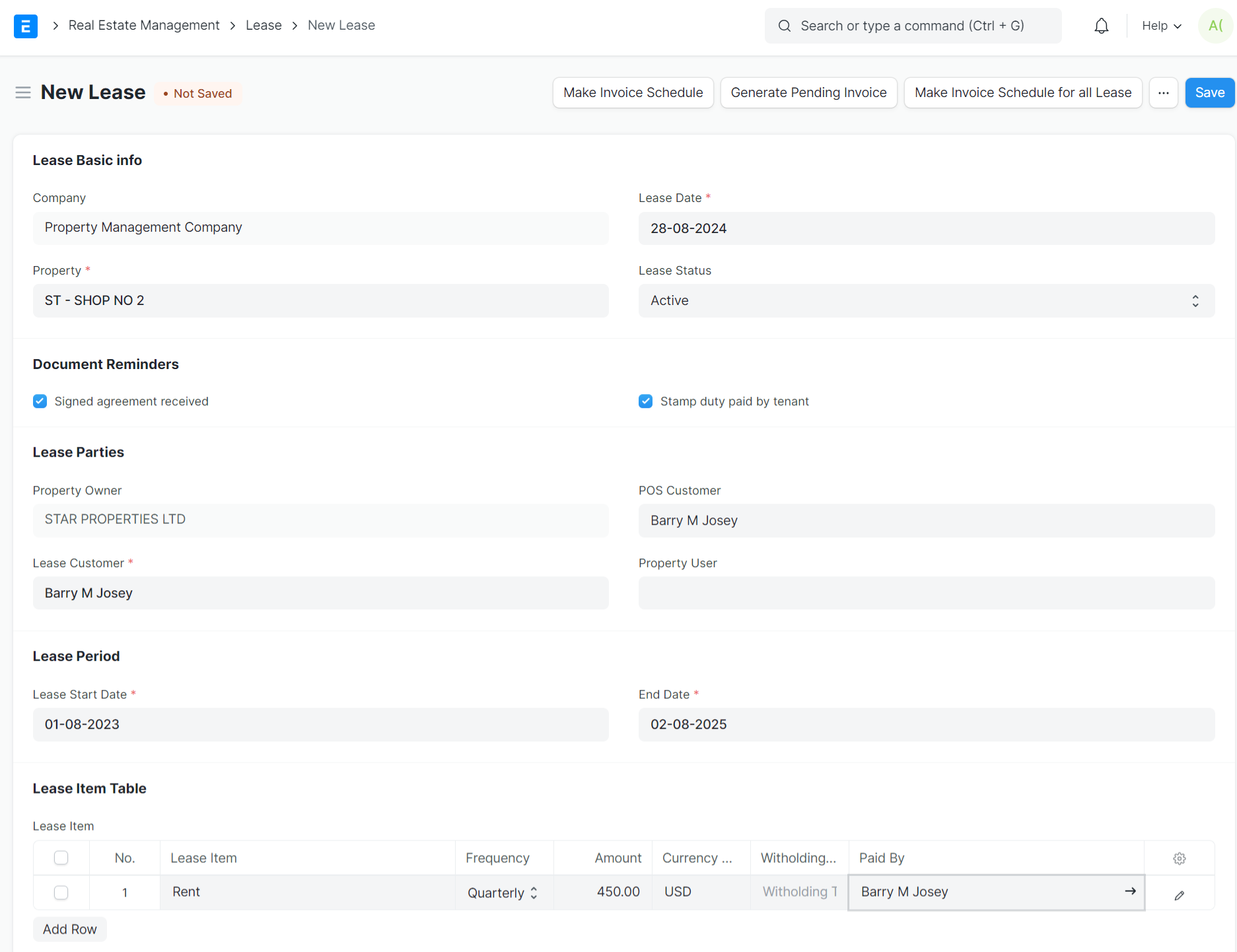
Lease Invoice Schedule:
- Description: The schedule for invoicing the lease.
- Usage: Add rows for each invoice and fill in the details such as date to invoice, paid by, lease item name, and invoice number or click the button at the top of the page to generate the schedule from lease item.
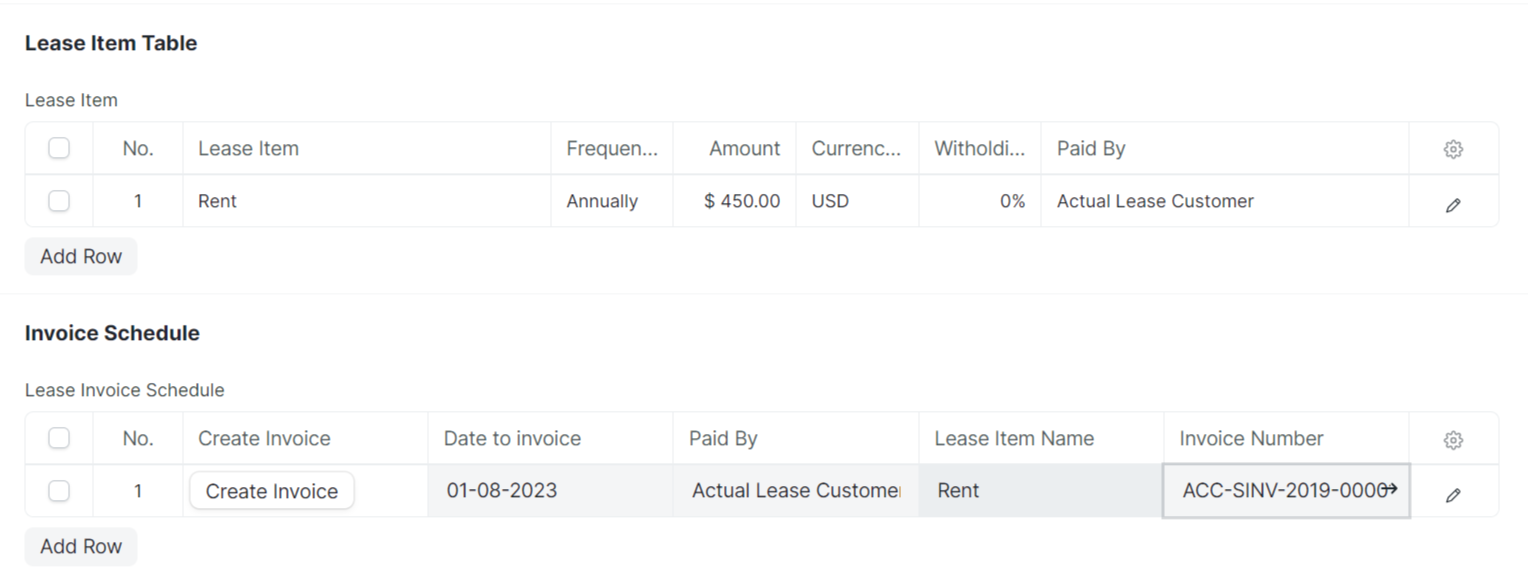
Fit-out period
- Refers to a rent-free period granted to the tenant at the beginning of the lease term. This period allows the tenant time to make any necessary modifications or installations (the "fit-out") to the leased space so they can use it for their business purposes.
Days to Invoice in Advance
- This refers to the number of days before the due date that the invoice will be generated for the tenant.
- For example, if the lease agreement states that rent is due on the first day of each month, and the "Days to Invoice in Advance" field in the invoice schedule is set to 10, then the invoice would be generated on the 21st of the previous month. This gives the tenant time to receive and process the invoice before the rent payment is due.
Notice Period
- This refers to the amount of time a tenant or landlord must give written notice before terminating the lease agreement.
Security Deposit Details
Security Deposit Currency:
- Description: The currency of the security deposit.
- Usage: Select the currency from the dropdown list.
Security Deposit:
- Description: The amount of the security deposit.
- Usage: Enter the amount.
- Example: "$2000".
Final Security Received Payment:
- Description: The final payment received for the security deposit.
- Usage: Enter the details of the final payment.
Final Security Returned Reference:
- Description: The reference for the final security returned.
- Usage: Enter the reference details.
Security Deposit Amount:
- Description: The total security deposit amount.
- Usage: Enter the total amount.
Security Status:
- Description: The status of the security deposit (e.g., Held, Returned).
- Usage: Select the status from the dropdown list.
Other Lease Details:
Late Payment Interest Percentage:
- Description: The interest percentage for late payments.
- Usage: Enter the interest percentage.
- Example: "5%".
WTax Paid by:
- Description: Indicates who will pay the withholding tax.
- Usage: Select the payer from the dropdown list.
- Example: "By Lessee".
Witness 1:
- Description: The first witness for the lease.
- Usage: Enter the name of the first witness.
Witness 2:
- Description: The second witness for the lease.
- Usage: Enter the name of the second witness.
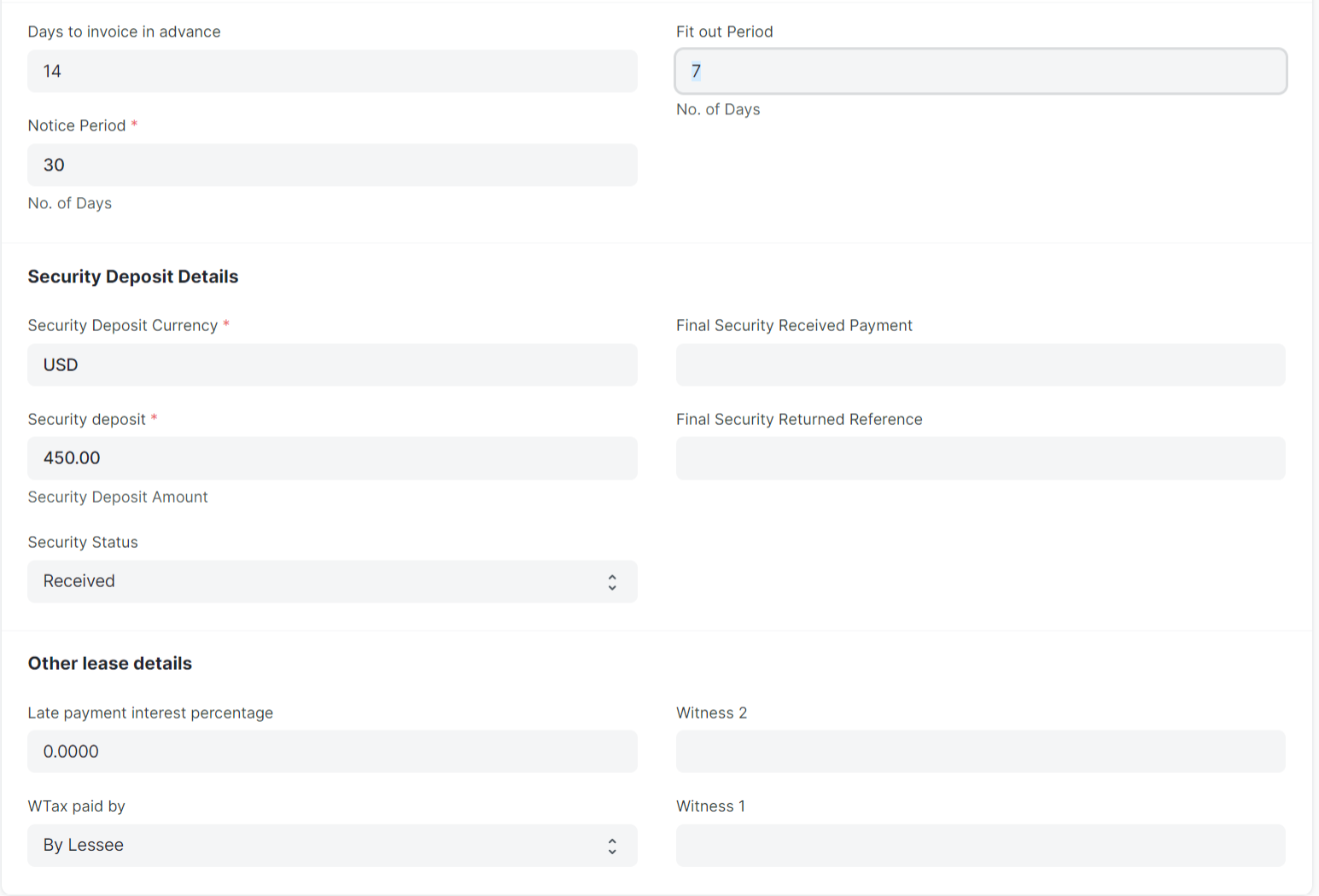
Guide for the three buttons available at the top of the Lease DocType:
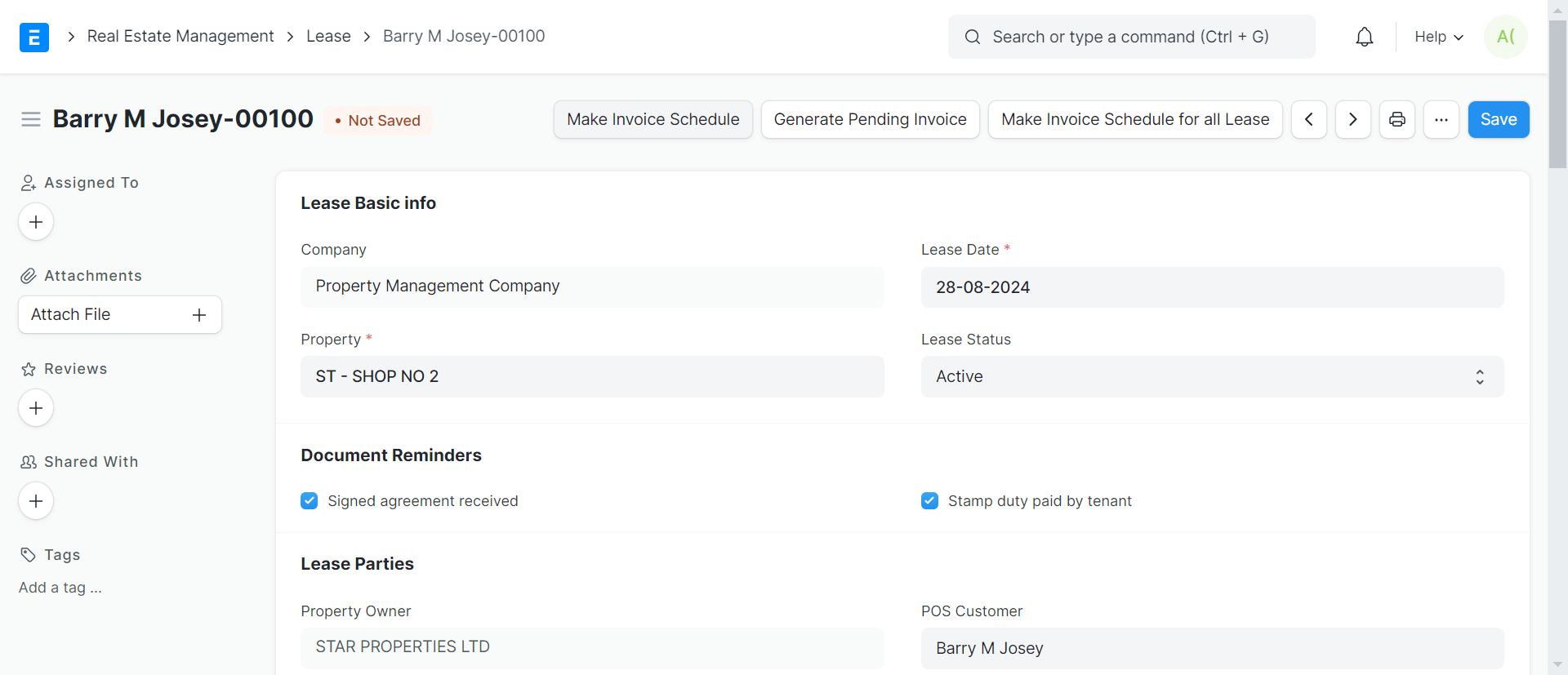
Make Invoice Schedule
Description: This button allows users to create an invoice schedule for the specific lease being viewed.
Usage: Click the "Make Invoice Schedule" Button at the top of the page.
- A dialog or form will appear prompting for details such as the start date, end date, and frequency of the invoices.
Example:
- If the lease is for one year and the rent is to be invoiced monthly, the invoice schedule will generate 12 invoices, each for the monthly rent amount.
Generate Pending Invoice
Description: This button allows users to generate invoices that are pending for the current lease.
Usage: Click the "Generate Pending Invoice" Button located at the top of the page.
- The system will automatically generate any pending invoices based on the lease’s invoice schedule.
- The generated invoices will be listed and can be reviewed.
Example:
- If the lease has pending invoices for the past three months, clicking this button will generate those three invoices immediately.
Make Invoice Schedule for all Lease
Description: This button allows users to create invoice schedules for all leases in the system.
Usage: Click the "Make Invoice Schedule for all Lease" Button located at the top of the page.
- The system will prompt for details such as the start date, end date, and frequency for all leases.
Example:
- If there are 50 active leases and the rent is to be invoiced monthly for each lease, this button will create the necessary invoice schedules for all 50 leases at once.